WordPress में Social Buttons कैसे Add करें, Without Plugins,2024
क्या आप भी आपके WordPress Blogs में बिना Plugin के Social Media Buttons इस्तेमाल करना चाहते हैं? अगर हाँ, तो आप सही जगह हैं. आज हम बात करेंगे WordPress Blogs Me Social Button Kaise Add Kare और Bina Plugin Ke Social Buttons Kaise Add Kare के बारे में पूरी जानकारी.
तो चलिए शुरू करते हैं, Article पढ़ने से कि अपने Blog में Social Buttons कैसे Add करें के बारे में पढ़ने से…
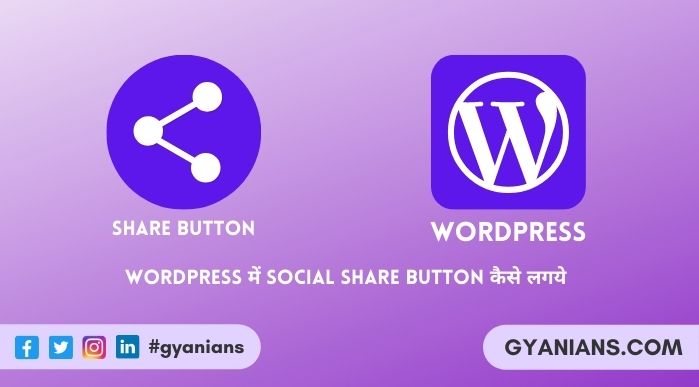
Social Media Buttons Create Kaise Kare
Social Media Buttons बनाने के लिए आपको इस Code को आपके Functions.php File में Add करना है. इसके बाद आपको आपकी हर Post के निचे Social Icons देखने को मिल जाते हैं. आप इन Icons को CSS की मदद से किसी भी तरह से Customize कर सकते हैं.
function my_share_btn($content)
{
global $post;
if(is_single())
{
// Get the post's URL that will be shared
$permalink=urlencode(get_the_permalink());
// Get the post's title
$title=str_replace(' ', '%20', get_the_title());
// Compose the share links for Facebook, Twitter, Google+ and Whatsapp
$tw = 'https://twitter.com/intent/tweet?text='.$title.'&url='.$permalink.'&via=gyanians';
$fb = 'https://www.facebook.com/sharer/sharer.php?u='.$permalink;
$gp = 'https://plus.google.com/share?url='.$permalink;
$wp = 'whatsapp://send?text=*'.$title.'*'.$permalink;
$content.='<div class="social-box">';
$content.='<div class="sb-title"> <i class="fa fa-share-alt" aria-hidden="true"></i> Share this Post </div>';
$content.='<div class="fb sb-icon"> <a href="'.$fb.'" target="_blank" title="Share this post on Facebook"> <i class="fa fa-facebook" aria-hidden="true"></i> </a> </div>';
$content.='<div class="tw sb-icon"> <a href="'.$tw.'" target="_blank" title="Share this post on Twitter"> <i class="fa fa-twitter" aria-hidden="true"></i> </a> </div>';
$content.='<div class="gp sb-icon"> <a href="'.$gp.'" target="_blank" title="Share this post on Google Plus"> <i class="fa fa-google-plus" aria-hidden="true"></i> </a> </div>';
$content.='<div class="wp sb-icon"> <a href="'.$wp.'" target="_blank" title="Share this post on Whatsapp"> <i class="fa fa-whatsapp" aria-hidden="true"></i> </a> </div>';
$content.='</div>';
return $content;
}
else
{
return $content;
}
}
add_filter( 'the_content', 'my_share_btn');WordPress Me Social Buttons Add Kaise Kare
अगर आप Gyanians की तरह, आपकी Site को Design करना चाहते हैं, तो आप नीचे दिए CSS Code को Copy करके आपकी Theme के Style.css File में Paste कर दें. फिर Update File Button पर Click करते ही आपकी File Update हो जाती है.
.social-box {
margin-top:10px;
margin-bottom:10px;
}
.social-box .sb-title
{
font-weight:bold;
font-size:18px;
margin-bottom:5px;
}
.social-box .sb-icon
{
background-color:green;
display:inline-block;
padding:8px 15px;
margin:3px;
border-radius:50%;
}
.social-box .sb-icon a
{
color:#fff;
}
.social-box .fb
{
background-color:#3b5998;
}
.social-box .fb:hover
{
background-color:#324b81;
}
.social-box .tw
{
background-color:#55acee;
}
.social-box .tw:hover
{
background-color:#178de8;
}
.social-box .gp
{
background-color:#dd4b39;
}
.social-box .gp:hover
{
background-color:#ae2e1e;
}
.social-box .wp
{
background-color:#4dc247;
}
.social-box .wp:hover
{
background-color:#3fac39;
}- Anydesk App क्या है, एनीडेस्क कैसे काम करता है, Mobile/ PC
- Font Awesome क्या है, Font Awesome Add कैसे करें, Download
WordPress Me Social Buttons Ke Shortcodes Add Kaise Kare
अगर आप Social Buttons को अपने Widget Area में या कहीं भी Add करना चाहते हैं, तो आप Shortcodes Use कर सकते हैं. Social Media Buttons का Shortcode बनाने के लिए आपको ऊपर दिए Php Code में, नीचे दिए Code को Add करना होगा.
add_shortcode('social','my_share_btn');इस Code को Copy करके Functions.php में Paste करना है. उसके बाद आप जहाँ भी [social] Shortcode का Use करोगे, वहांपर Social Media क्र Buttons Add हो जाएंगे.
आशा करते हैं आपको WordPress Blogs Me Social Button Kaise Add Kare और Bina Plugin Ke Social Buttons Kaise Add Kare पोस्ट पसंद आई होगी.
अगर आपको इस Post से Related कोई सवाल या सुझाव है तो नीचे Comment करें. अगर आपको यह Post पसंद आई तो अपने दोस्तों के साथ जरुर Share करें.

Questions Answered: (35)
Nice dude
thanks brother ..
very useful article bro thnx for share this article keep it god bless
thanks for compliment .. keep visiting ~
good job bro keep up the the good work
thanks brother … keep visiting ~
Is post service aapka post bahut achha hai Kashi full raha hai apni website Kaise he looked nahi de Pa Raha Hoon aur mujhe lagta hai ki koi accha template change karne ki jarurat hai toh Ab Main Kya Karoon mail reply please send kar dena
Aap Newspaper theme try kariye ~
Nice Article Bro.. mai abhi tak plugin use karta tha social share buttons ke liye but is post ko read karne ke baad plugin uninstall karna hoga.
Aur aapki help chahiye.. mai apni site ki loading speed se pareshan hu. maine aapko 2 bar loading speed check karne ko kaha hai aur jab aapne check kiya to aapko fast loading speed dikhi. but kuch aise log bhi hai jo ye kahte hain ki meri site zaldi open nahi hoti kabhi kabhi. mai bhi check karta hu to kabhi 2-3 sec me open hoti hai to kabhi 7-8 sec me. to aisa kyu ho raha hai?
mai batana chahunga ki maine apni site se jetpack, w3 total cache plugin ko uninstall kar diya hai aur iske badle wp fastest cache aur wp optimize plugin use kar raha hu. kya maine kkuch zaruri plugin install nahi kiye hai?
Thanks for compliment and reminder me about Social Share Buttons and Maine just abhi aapki speed check ki first visit par aapki speed 1.48s thi or next visit par aapki speed thi 748ms yaani aapki speed bahut sahi hai lekin aapki hosting ki vajah se bahut late response aa raha hai … and muje ye jaanna hai aap kaun si hosting or PHP version use kar rhai ho?
Very nice and useful post thank you for sharing
thanks brother .. keep visiting ~
mai hostgator (baby plan ) ka hosting use kar raha hu
And us hoting par PHP version kaun sa use ho raha hai???
बहुत बढ़िया पोस्ट लिखि है आपने, इसके लिए धन्यवाद
My pleausre brother .. keep visiting ~
Hello sir
Such a great and informative article
Thanks for sharing
My pleasure, keep visiting ~
Great post thanks for the share sir….
thanks, keep visiting ~