Table of Content in Hindi का WordPress Tutorial in Hindi
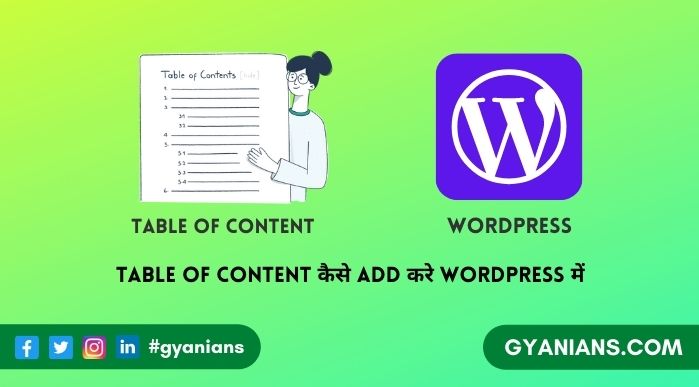
आज हम बात करेंगे की कैसे आप WordPress posts या pages में table of contents in hindi add कर सकते हो. जब हम किसी blog पर किसी long post को read करते है तो जल्दी ही उसे पढ़ते-पढ़ते bore हो जाते है और उसके important section तक पहुँचनें से पहले ही उस post को close कर देते है.
अगर इस तरह की long post की starting में ही उस post का table of contents मिल जाये तो उससे idea लग जाता है की ये post हमारे बहुत काम की है और हम उसे last तक पढ़ते है या TOC की help से हम direct उस section में jump कर सकते है जो हमारे बहुत काम का है.
Table of contents किसी भी post का structured overview होता है जिसमे post की सभी headings और subheadings (h1, h2, h3, h4) को links के form में दिया जाता है जिसकी help से readers को ये idea लग जाता है की आपने उस post में क्या-क्या topics cover किये गये हैं और TOC की help से वो आसानी से आपकी full post को navigate कर सकता है.
आपने ज्यादातर सभी Wikipedia articles में table of contents का use होते हुए देखा होगा क्योकि इससे readers को अच्छा users experience मिलता है और इसके अलावा table of contents आपके blog के SEO को भी improve करता है.
Table of contents से आपके content की search engine visibility बढ़ जाती है और google ही अपने search results में उस post के links के साथ jump links भी show करता है. इसके अलावा TOC को use करने के बहुत सारे advantages है जिनके लिए आपको भी अपने blog में table of contents feature को use करना चाइये.
- Read: Blogger Par Posts Me Table of Contents Kaise Add Kare?
- Khabri App क्या है – Khabri App से पैसे कैसे कमाए | Khabri App Download
Table of Contents Meaning in Hindi
Table of Content का का मतलब अनुक्रमणिका होता है.
Table of Contents in Hindi
अब आप ये तो जान ही गये हो की table of contents के क्या benefits हैं और अब आप भी अपने blog posts में TOC को use करने की सोच रहें हो तो आप ये काम बहुत आसानी से कर सकते हो. Blog posts में table of contents को add करने के 2 तरीके हैं.
पहला ये की आप manually HTML और CSS की help से अपने blog posts में table of contents create कर लें लेकिन ये तरीका beginners के लिए थोड़ा difficult है क्योंकि इसके लिए आपको HTML और CSS की knowledge होना जरुरी है जो की हर bloggers को अच्छे से नही होती है और इसके अलावा ये तरीका बहुत ज्यादा time consuming है.
दूसरा और सबसे आसान तरीका ये है की आप TOC के लिए WordPress plugin को अपने install कर लें. WordPress पर TOC बनाने के लिए आपको बहुत सारी plugins मिल जायेंगी लेकिन इस post में आपको मैं सबसे best plugin को use करना सिखाऊंगा जिसका name है Table of Contents Plus जिसकी हेल्प से without coding आप TOC features को अपने blog posts में add कर सकते हो.
- Read: WordPress 4.8 New Features Ki Puri Jaankari Hindi Me
- Read: WordPress Post Revisions Ko Disable, Limit Ya Remove Kaise Kare?
- Read: WordPress Posts and Pages Par Comments Disable Kaise Karte Hai?
Table of Contents Plus Plugin Kaise Use Kare
कहते है चुनो तो बेहतरीन चुनो नही तो कुछ मत चुनो इसलियें WordPress में TOC create करने के लिए मैंने Table of Contents Plus Plugin को choose किया है. ये free plugin है जिसे 100,000 से ज्यादा bloggers use कर रहें हैं.
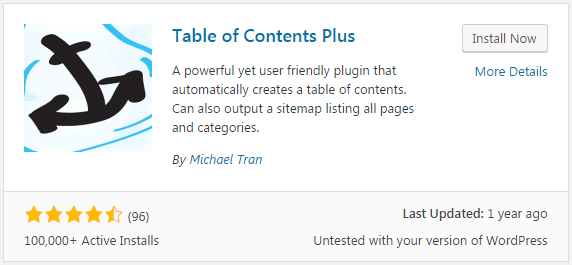
इसलिए आप भी अपने WordPress में table of contents plus plugin को install कर लीजिये. Plugin activate हो जाने के बाद आपको Settings >> TOC+ का option मिलेगा जहाँ से आप TOC की settings को customize कर सकते हो. आइये जानते है कुछ जरुरी settings के बारे में.
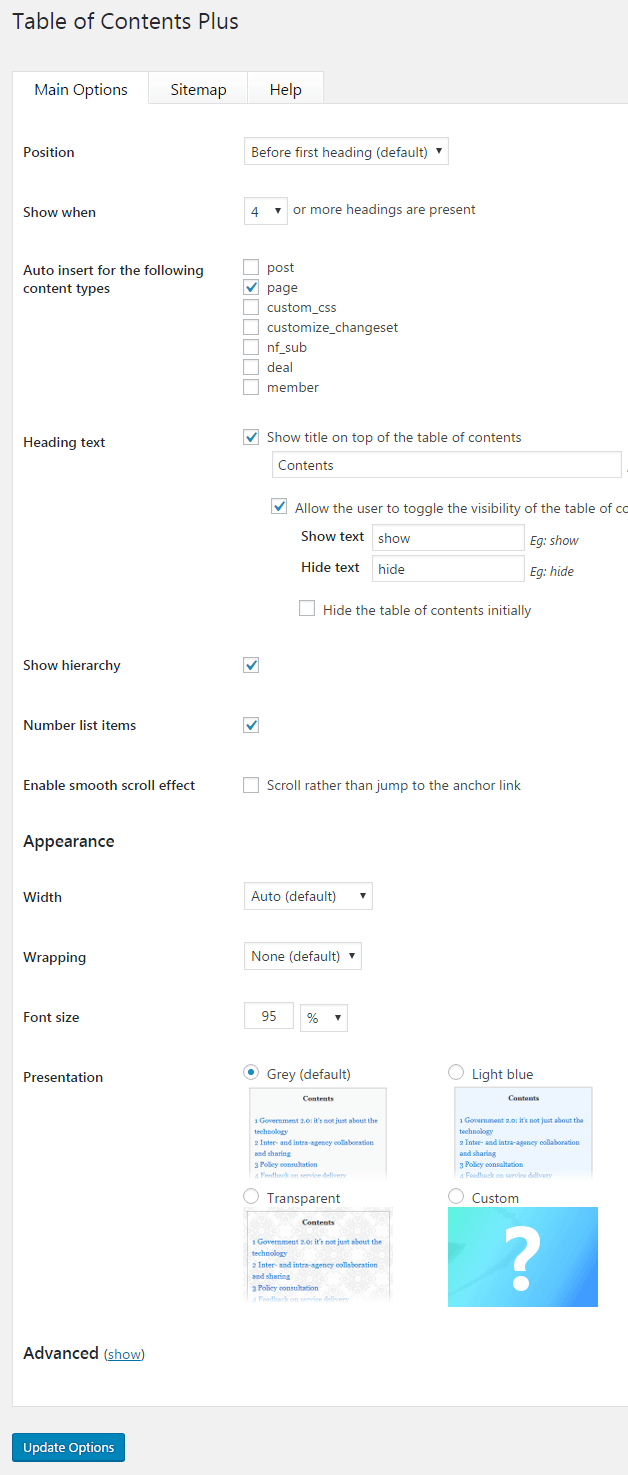
WordPress Tutorial in Hindi
Position – यहाँ से आप अपनी post में TOC की position decide कर सकते हो. Default option “Before first heading” होता है यानी आपकी post में Post Title के बाद जो भी first heading होगी उससे पहले automatically table of contents add हो जायेगा.
Position options के अलावा आप shortcode का use करके अपनी post में किसी भी position पर TOC create कर सकते हो, आपको बस उस post editor में उस position पर लिखना है. इसके अलावा आपको TOC+ का widget भी मिलता है जिसकी हेल्प से TOC को widget area (sidebar) में भी लगा सकते हो.
Show When – जैसे ही आप इस table of contents plus plugin को अपने WordPress में install करते हो तो जिस भी posts में 4 या उससे ज्यादा headings होती है उसमे automatically TOC add हो जाता है. अगर आप चाहते हो की 7 या 10 से ज्यादा headings होने पर ही TOC create हो तो आप यहाँ से number change कर सकते हो.
Auto Insert – By default table of contents सिर्फ pages पर add होता है यहाँ से आप others options like posts, deal इत्यादि options भी select कर सकते हो.
Heading Text – आपकी post में जो table of contents add होता है by default उसकी heading (title) contents होता है आप उसे यहाँ से change कर सकते है जैसे उसकी जगह table of contents लिख सकते है या अपनी post का title इत्यादि.
इसके अलावा आप यहाँ से toggle the visibility option को भी manage कर सकते हो जैसे की आप readers को TOC को minimize करने का feature दे सकते हो या initially आप खुद table of contents को minimize (hide) कर सकते हो जिसे user show link पर click करके open कर सकता है.
Show Hierarchy – इसके option पर tick करके आप heading और subheadings को structured form में create कर सकते हो.
Number list items – इस option पर tick करने से table of contents में headings के आगे numbers आयेंगे.
Smooth Scroll – जब भी कोई readers table of contents के links पर click करता है तो सीधे उस location पर jump कर जाता है अगर आप चाहते हो की वो उस location पर smooth scroll effect से जाये तो आप इस option को tick कर सकते हो, personally मुझे ये option बहुत पसंद है.
Width – यहाँ से आप table of contents box की width manage कर सकते हो मैं suggest करूँगा की आप इसे default ही रहने दें.
Wrapping – सबसे first option यानी position या shortcode code की हेल्प से आप TOC box को paragraph के ऊपर या नीचें ही add कर सकते हो लेकिन इस option की हेल्प से आप TOC को paragraph के साथ wrap कर सकते हो यानी आप उसे left या right positions भी दे सकते हो.
Font Size – यहाँ से आप table of contents box के अंदर के text का size increase या decrease कर सकते हो, मैं suggest करूँगा की आप इसे भी default ही रहने दें.
Presentation – यहाँ से आप table of contents box का look और design select कर सकते हो मुझे तो default look ही ज्यादा अच्छा लगता है.
Advanced – इसके show link पर click करके आप table of contents से related others advanced settings को customize कर सकते हो. मुझे personally आज तक कभी इन options की जरूरत नही पड़ी.
Update – किसी भी तरह का change करने के बाद आप update button पर click करके settings को save कर सकते हो और post या page को reload करके table of contents के new changes को देख सकते हो.
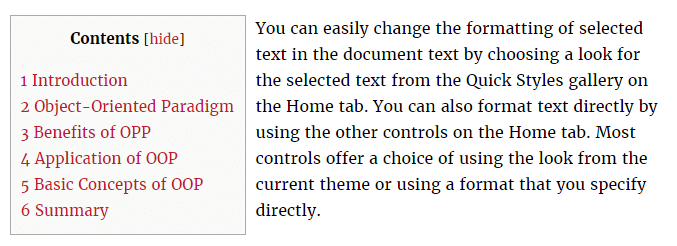
- Read: WordPress Sticky Posts Kyon Aur Kaise Create Kare?
- Read: WordPress Trackbacks and Pingbacks Kya Hai?
- Read: Sirf 1 Seconds Me Free Unlimited WordPress Testing Environment Create Kare?
आशा करता हूँ की आपको ये Table of Contents in Hindi का WordPress Tutorial in Hindi post पसंद आई होगी. अगर आपको इस post से related कोई सवाल या सुझाव है तो नीचे comment करें और इस post को अपने दोस्तों के साथ जरुर share करें.
- Josh App क्या है – बारे में जानकारी | Josh App Download Apk
- Khabri App क्या है – Khabri App से पैसे कैसे कमाए | Khabri App Download
- Google Meet से क्या होता है – पूरी जानकारी | Google Meet App
- Vokal App क्या है – Vokal App के बारे में पूरी जानकारी | Vokal App Download
- Khatabook App क्या है – पूरी जानकारी | Khatabook App Download




Bhai kya isko ek baar laga kar chhod de. new article me khud add ho jaya karega kya ye?
Yes brother .. aap sirf plugin ki settings kar dijiye .. fir har posts me TOC apne aap ban jayega ~
Nice article sir thanks for sharing…
My pleasure brother …
Great share sir
Thanks ~
Nice post thanks for sharing And please visit my website http://www.alltricksinhindi.com And put some tips for me
thanks for compliment and Aapka blog perfect hai …
bhai bina plugin bhi table of contents bana sakte hai kya?
Yes, u can but uske liye programming skills ki jarurat hai aur time jyada lagta hai …
thanks dear
Thanks for sharing this wonderful article. It’s really helpful in on page seo.
BTW aapki theme achchi hai. konasi use karte ho?
Custom Theme hai brother .. thanks for visit ..
thanks for this article i am trying to start blogging plz help me
Nice article sir.
Thank You, @Subrat