WordPress में Social Media Share Buttons कैसे Add करे (Without Plugin)
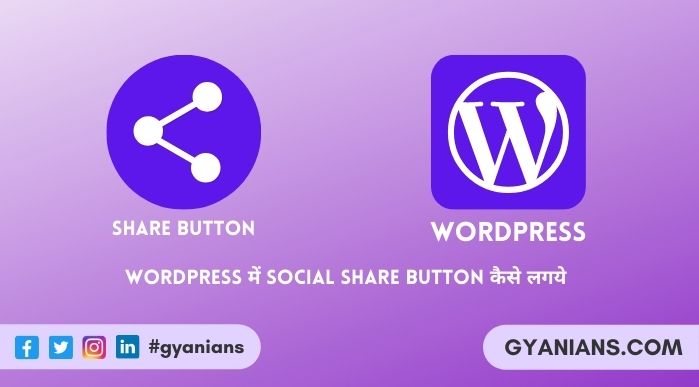
आज हम बात करेंगे WordPress Me Social Media Share Button Kaise Add Kare के बारे में और सीखेंगे की कैसे आप WordPress blog में social media share buttons को add कर सकते हो और वो भी बिना किसी extra plugin और javascript code का use किये. WordPress Tutorial in Hindi
आज आपको शायद ही ऐसा कोई blog मिलेगा जिसपर आपको social media share buttons न मिले क्योंकि जब भी आपका कोई content आपके readers को बहुत पसंद आता है तो वो इन social media share buttons की help उसे अपने social media accounts (profile) पर share करता है.
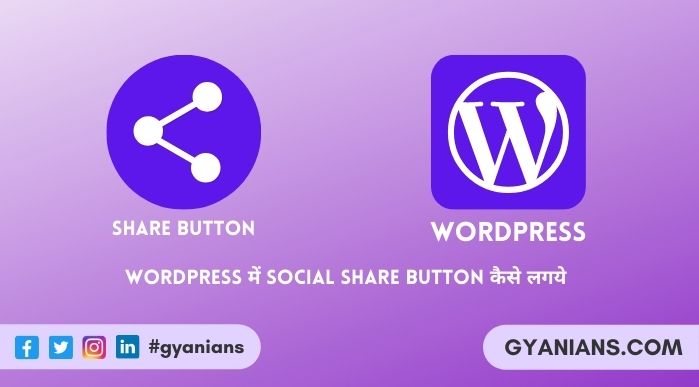
Social media share buttons को WordPress blogs में add करना बहुत easy है क्योंकि आपको WordPress पर आपको बहुत सारी free plugins मिल जाती है जिन्हें install करके आप social sharing buttons को बहुत आसानी से WordPress blog में add कर सकते हो.
लेकिन जैसा की आप जानते ही हो ज्यादा plugins का use आपकी site की loading speed slow करता है क्योंकि इन plugins की वजह से extra javascript और HTTP request create होती है इसलिए मैं इस post में आपको without plugins के social media share buttons को WordPress blog में add करना बताऊंगा.
Table of Contents
इस post को आगे बढ़ाने से पहले मैं आपको बता दूँ की मैंने social media share buttons को design करने के लिए font awesome icons का use किया है. अगर आप ये नही जानते है की font awesome icons क्या है और कैसे आप blog में इन icons को add कर सकते हो तो इसके लिए दिए गये link पर click करके मेरी post को जरुर पढ़ लें.
Font awesome icons add करने के बाद आपको नीचें दिए php code को copy करके अपने theme की functions.php file में सबसे नीचें paste करना है और फिर update file button पर click करके changes को save करना है.
function my_share_btn($content)
{
global $post;
if(is_single())
{
// Get the post's URL that will be shared
$permalink=urlencode(get_the_permalink());
// Get the post's title
$title=str_replace(' ', '%20', get_the_title());
// Compose the share links for Facebook, Twitter, Google+ and Whatsapp
$tw = 'https://twitter.com/intent/tweet?text='.$title.'&url='.$permalink.'&via=gyanians';
$fb = 'https://www.facebook.com/sharer/sharer.php?u='.$permalink;
$gp = 'https://plus.google.com/share?url='.$permalink;
$wp = 'whatsapp://send?text=*'.$title.'*'.$permalink;
$content.='<div class="social-box">';
$content.='<div class="sb-title"> <i class="fa fa-share-alt" aria-hidden="true"></i> Share this Post </div>';
$content.='<div class="fb sb-icon"> <a href="'.$fb.'" target="_blank" title="Share this post on Facebook"> <i class="fa fa-facebook" aria-hidden="true"></i> </a> </div>';
$content.='<div class="tw sb-icon"> <a href="'.$tw.'" target="_blank" title="Share this post on Twitter"> <i class="fa fa-twitter" aria-hidden="true"></i> </a> </div>';
$content.='<div class="gp sb-icon"> <a href="'.$gp.'" target="_blank" title="Share this post on Google Plus"> <i class="fa fa-google-plus" aria-hidden="true"></i> </a> </div>';
$content.='<div class="wp sb-icon"> <a href="'.$wp.'" target="_blank" title="Share this post on Whatsapp"> <i class="fa fa-whatsapp" aria-hidden="true"></i> </a> </div>';
$content.='</div>';
return $content;
}
else
{
return $content;
}
}
add_filter( 'the_content', 'my_share_btn');Social media share button का code functions.php में add करने से आपको आपकी हर post के सबसे नीचें social sharing icons नजर आ रहें होंगे जिन्हें आप CSS की हेल्प से अपनी choice की हिसाब से design कर सकते हो.
अगर आप Gyanians की तरह design करना चाहते हो तो नीचें दिए गये CSS code को copy करके अपनी theme की style.css file में सबसे नीचें paste कर दीजिये और फिर update file button पर click करके changes को save कर दीजिये.
WordPress Tutorial in Hindi
.social-box {
margin-top:10px;
margin-bottom:10px;
}
.social-box .sb-title
{
font-weight:bold;
font-size:18px;
margin-bottom:5px;
}
.social-box .sb-icon
{
background-color:green;
display:inline-block;
padding:8px 15px;
margin:3px;
border-radius:50%;
}
.social-box .sb-icon a
{
color:#fff;
}
.social-box .fb
{
background-color:#3b5998;
}
.social-box .fb:hover
{
background-color:#324b81;
}
.social-box .tw
{
background-color:#55acee;
}
.social-box .tw:hover
{
background-color:#178de8;
}
.social-box .gp
{
background-color:#dd4b39;
}
.social-box .gp:hover
{
background-color:#ae2e1e;
}
.social-box .wp
{
background-color:#4dc247;
}
.social-box .wp:hover
{
background-color:#3fac39;
}ऊपर दिए PHP code से social media share buttons आपकी posts के सबसे नीचें add होंगे अगर आप social media share buttons को अपने widget area में या कहीं और add करना चाहते तो उसके लिए आप shortcode का use कर सकते हो.
Social media share buttons का shortcode बनाने के लिए आपको नीचें दिए गये ऊपर दिए गये PHP code में एक line का code और add करना होगा. इसके लिए आप नीचें दिए code को copy करके functions.php में paste किये गये code के just नीचें paste कर दीजिये और फिर update file button पर click करके changes को save कर दीजिये.
add_shortcode('social','my_share_btn');उसके बाद जहाँ भी आप [social] shortcode का use करोगे वहां पर social media share buttons add हो जायेंगे. Shortcodes क्या है और WordPress shortcodes कैसे use और create करते है इसकी अधिक जानकारी के लिए आप दिए गये link पर click करके मेरी post को जरुर पढ़ें.
- Read: WordPress Login Page Logo and Background Change Kaise Kare?
- Read: All Other Devices Se WordPress Remotely Logout Kaise Kare?
- Read: CSS Kya Hai Aur CSS Se Blog Ko Design Kaise Kare?
आशा करता हूँ की आपको ये Word Press Me Social Media Share Buttons Kaise Add Kare (without Plugin) का Word Press Tutorial in Hindi post पसंद आई होगी.
अगर आपको इस Post से Related कोई सवाल या सुझाव है तो नीचे Comment करें और इस Post को अपने दोस्तों के साथ जरुर Share करें.
- Line App क्या है – बारे में पूरी जानकारी | Line App Download
- Public App क्या होता है- Video Download |Public App Download
- Josh App क्या है – बारे में जानकारी | Josh App Download Apk
- Khabri App क्या है – Khabri App से पैसे कैसे कमाए | Khabri App Download
- Google Meet से क्या होता है – पूरी जानकारी | Google Meet App



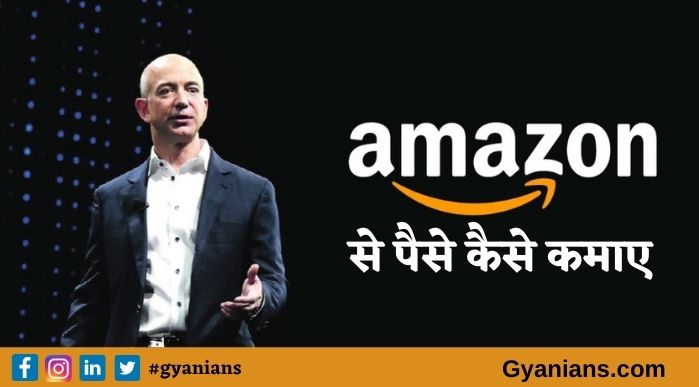
Bhai css work nhi kar rhi
Email par contact karo .. main teamviwer se live css set kar dunga ~
Thik ho gya direct theme folder me dalne se work nhi kar rhi.. Apprence > customize > additional css me dalne se work kar rhi hai.. Anyway maine css thodi customize ki hai aap dekh ke batao kaisi hai.
Muje black outline acchi nhi lag rahi .. vaaki aapne accha customize kia hai ~
Ty for suggesting ise abhi remove kar deta hoon ????
sir main code copy paste kiya hai.but jo pahle tha share button wahi wala abhi bhi hai.usko remove krna hoga kya.agar haa to kaise .plz bataye
Sbse pehle ye dekhiye ki old share button plugin se hai ya built in …agr built-in hai to aapko ye code lagane ki jarurt nhi hai ~
sir please mai ek new wordpress user hu mujhe ye btaye ki site ki loading speed kaise badhau mai jetpack, yoast seo, wp optimize aur quick adsense plugin use krta hun please aap ye batayen ki site ki loading speed kaise badhau ek baar mere site ki loading spped bhi check kar len
Aap sbse pehle jetpack ko remove kar dijiye aapki speed 2.50s se jyada hai .. jetpack remove karte hi 2s ke ander ho jayegi ~
Jab aap Jetpack remove kar do .. muje fir se comment karna ~
sir maine ek hosting provider se bat kiya to wo bole ki jetpack use kijiye aur maine compare bhi kiya jo jetpack use nahi krta hai usse to meri site ki loading speed 1.6 s btayi seooptimer me to kya phir bhi mujhe jetpack htana chahiye. aur dusri bat kya aap cdn use krte hai mujhe bhi use krna chahiye
Nahi fir aapko jarurat nhi hai.. web speed 2.s ke ander hai ….
sir ji blogger ke liye koi upaay hai to please share kare
Sorry Brother .. Blogger kabhi use nhi kiya …
Thank you so much for sharing the information that is much helpful to us.